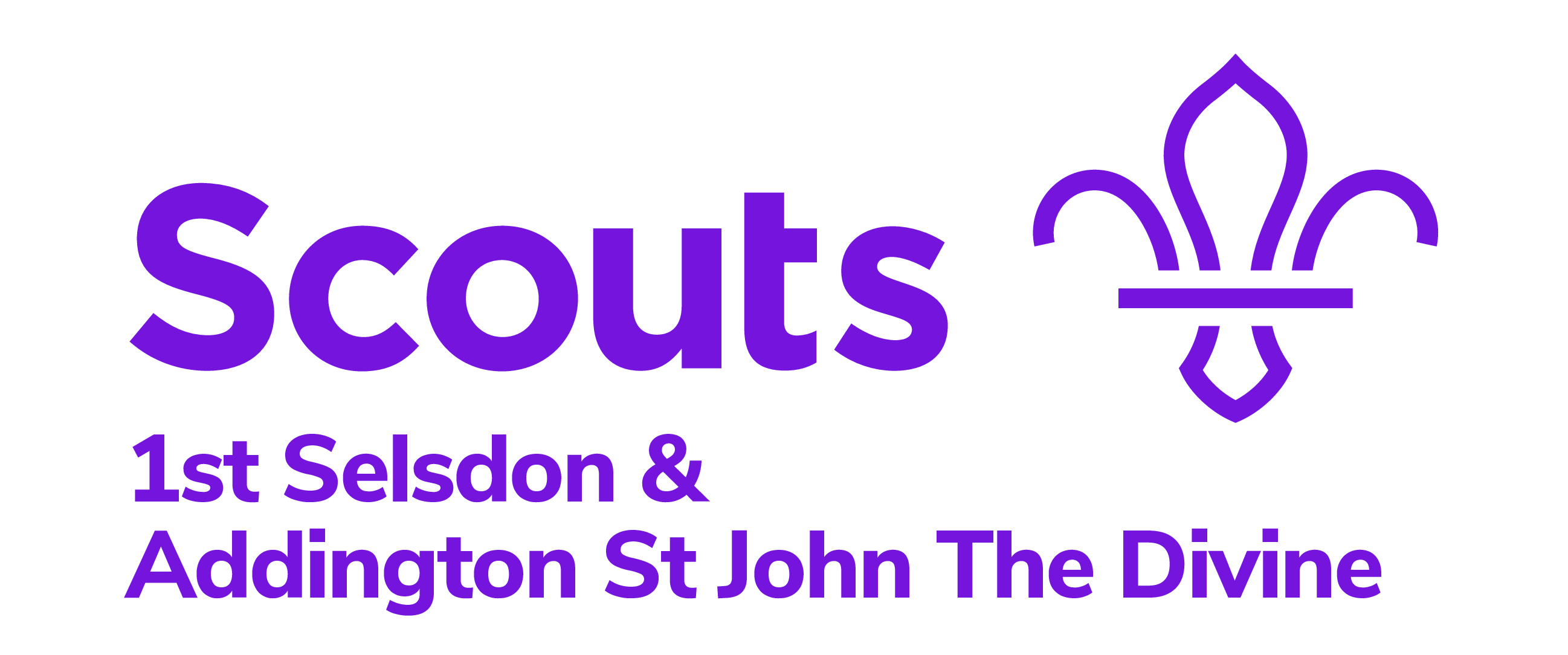Update Feb 2025
Scout Store has updated some links and changed the ordering process.
To order group branded clothing, please go to the Scout Store website using this link and follow our guide below to configure your purchase, helping to ensure the clothing matches everyone else’s.
All sections (Beavers, Cubs, Scouts) must get the Fleur de Lis style (or as the site calls it the Section) to match. The FDL Scout logo covers scouting as a whole and does not apply to just one section. There is a different logo just for the Scouts section which does not feature the fleur-de-lis. For a comparison image between the two, please see the illustration in Step 1.
https://shop.scouts.org.uk/personalised?228=1019&232=6856
These items of clothing are for use on camps or when in our hut; young members are still expected to wear their full uniforms while out of the hut and when in public environments.
Please ensure the young member is also wearing their scarves while they wear the branded tops, the scarves are still part of the mandatory uniform for all meetings.
Step 1
Select the clothing item you would like to order from the list. Polo shirts or hoodies are preferred although you are free to choose another style.
Where possible, we recommend selecting embroidered styles rather than printed ones. Some styles only come printed such as the hoodie though, so they will need to be printed.
Regardless of your young person’s section, you should get the style pictured below, this is the Scouts logo with the fleur-de-lis, it encompasses all sections.
Step 2
Once you have selected the your style, you need to customise the text in the Design section.
If you do not want your young person’s name printed on the reverse, select “Front text only”, otherwise select “Both front and back”.
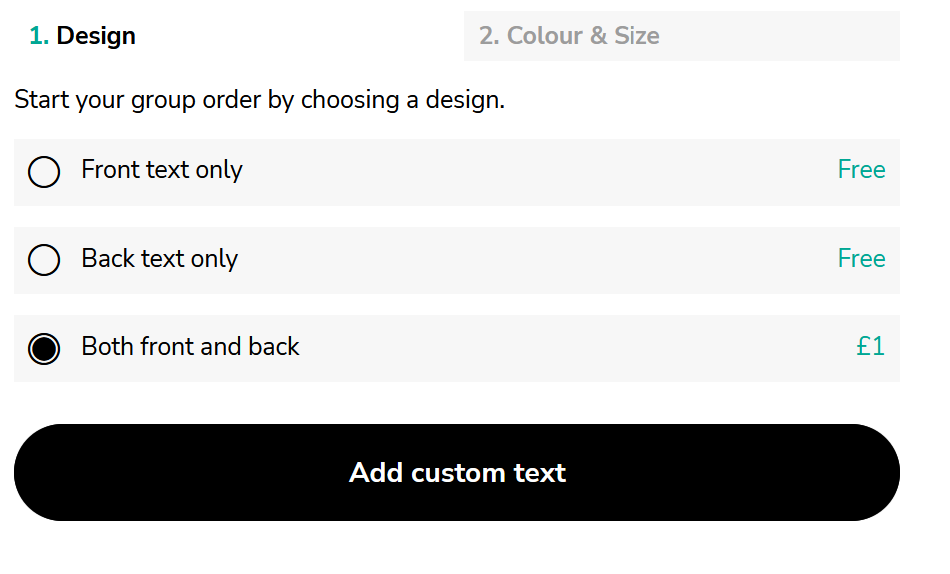
Step 3
Here you enter the required text.
To ensure consistency ensure the “Front line 1” and “Front line 2” match exactly as below.
Front line 1: 1st Selsdon & Front line 2: Addington
“Back line 1” (if you are having your young person’s name on the reverse) should be your young person’s name exactly how they want it (including capital letters and spelling).
Once you have configured the lettering, click “Select colour and size”.
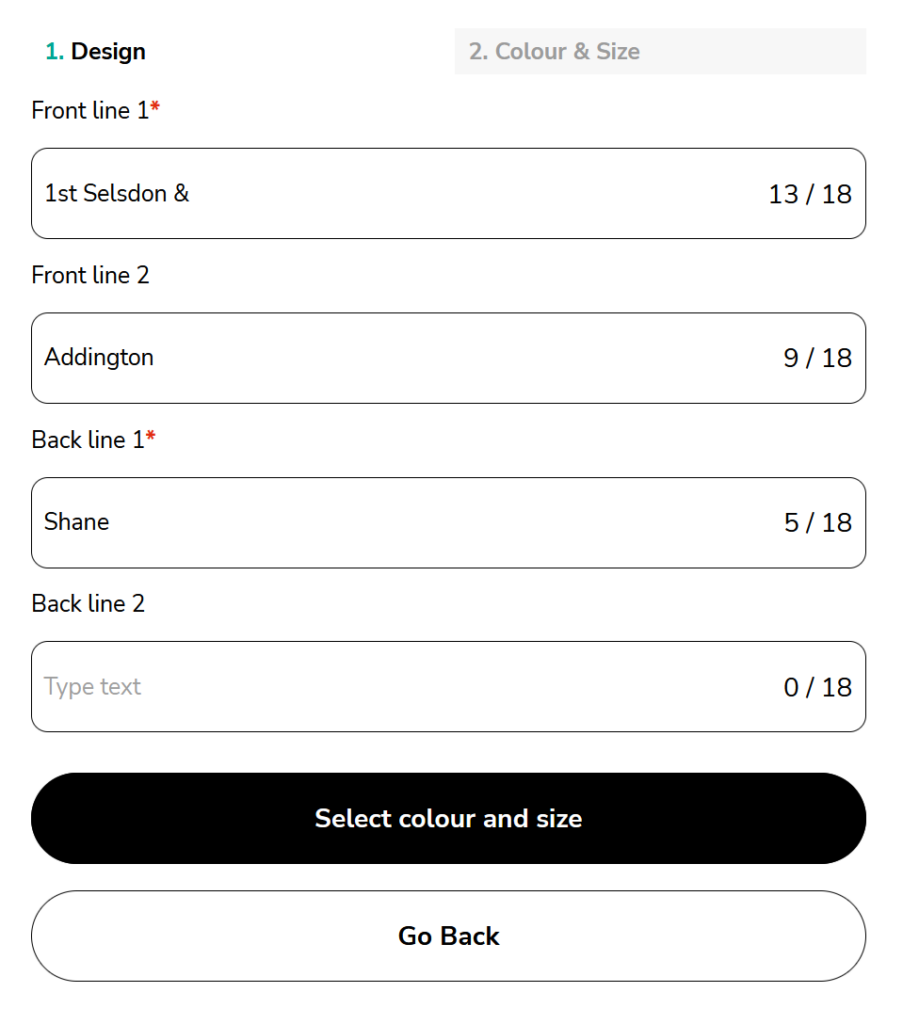
Step 4
Select the colour Bottle Green (this may also show up as “Bottle Gre”), select the required size quantity, then click “Add items and continue”.
It appears the Shop has swapped Bottle Green to Dark Green, we have not made any test purchases yet, however, the “Dark Green” option should most closely match the old “Bottle Green”.
If you have made a purchase of Dark Green – please let us know!
Step 5
Select “Add items and continue”, and then “Add to bag”, this will add it to your Scout Store basket.
Add any further items you want to purchase, otherwise at this stage you can click “Review basket & Checkout”.
The remaining steps are to purchase, following the store’s payment and checkout process.
Any queries or issues with payments should be directed to Scout Store support however if you have any questions on the directions provided in this guide, please contact your section leader.
External links on this page are being provided as a convenience and for informational purposes only; they do not constitute an endorsement or an approval by 1st Selsdon & Addington Scout Group of any of the products, services or opinions of the corporation or organisation or individual. 1st Selsdon & Addington Scout Group bears no responsibility for the accuracy, legality or content of the external site or for that of subsequent links. Contact the external site for answers to questions regarding its content.